To change the back-office password of your WordPress space, you must first know the password of your MySQL database.
Recover MySQL password
- Access to your customer area.
- Click on the menu Lodging then Web Management.
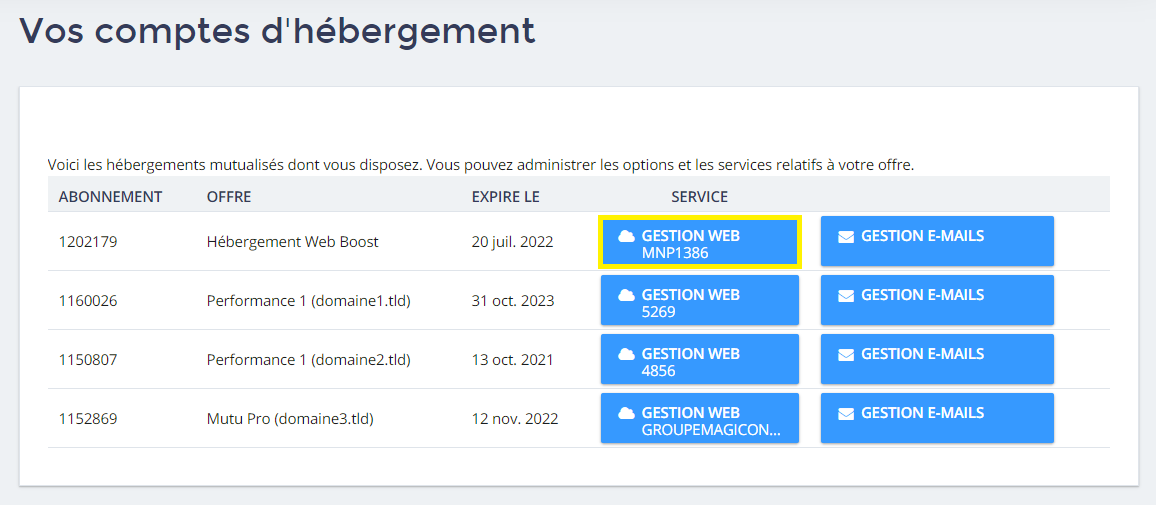
- Click on the button FTP ONLINE VIA DRINVIN FTP.
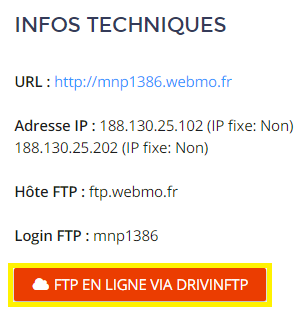
- Navigate to the WordPress FTP root until you find the file wp-config.php. Click on it to download it.
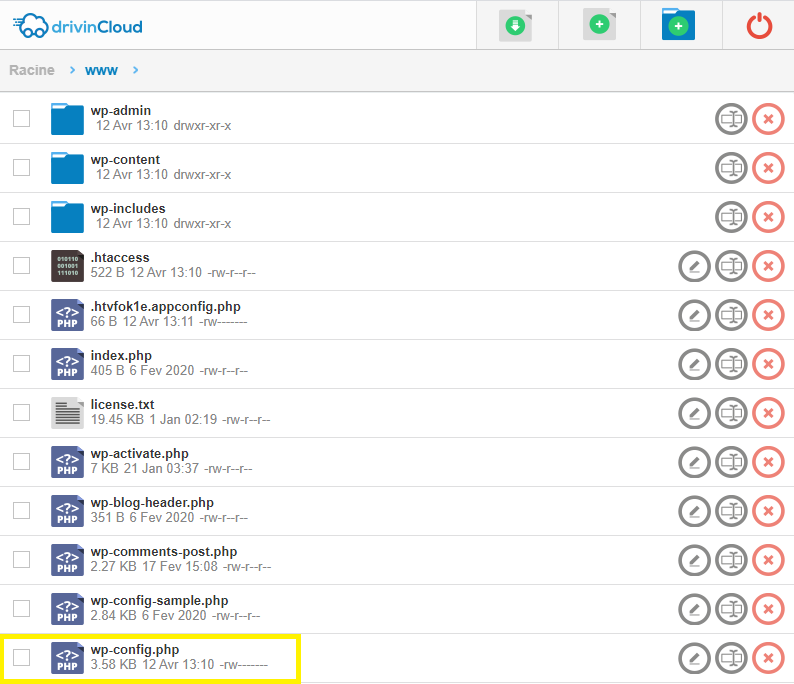
- Open the file wp-config.php. The MySQL database access password will be displayed in the line DB_PASSWORD.
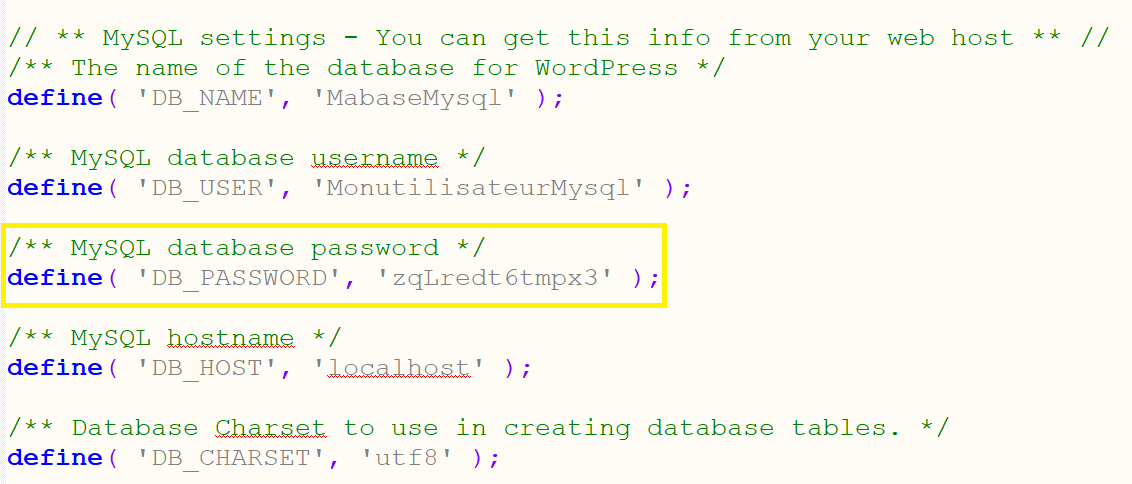
Change BackOffice password
Method 1 - Change the wp_users table
Here are the steps to change the Back-office password of your WordPress space.
- Access to your customer area.
- Click on the menu Lodging then Web Management.
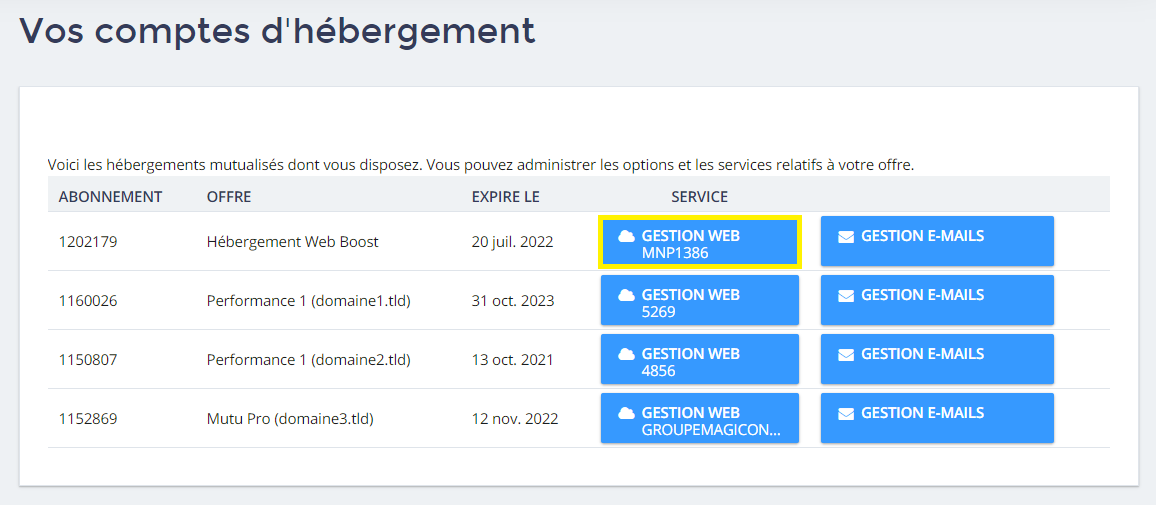
- In the section YOUR MYSQL DATABASES click on the icon of the column ACCESS.

- Set the password to access your database. If you don't know this password, follow the above procedure.
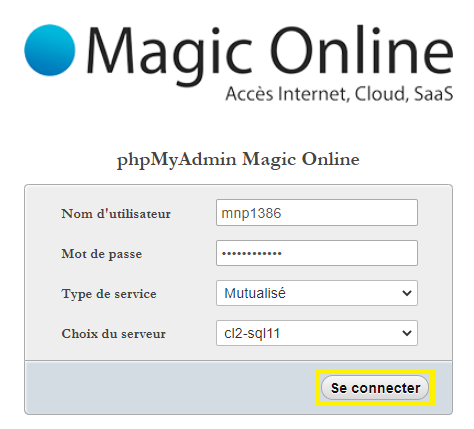
- Navigate to the table wp_users and click on it. Follow the link EDIT to change the BackOffice password.
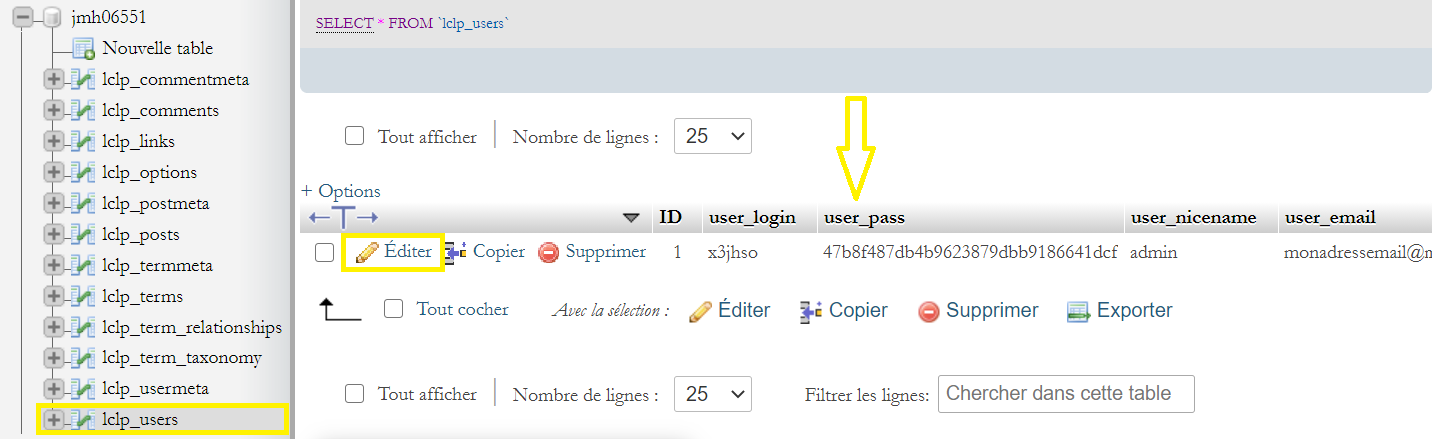
- In the field user_passselect MD5 in the column Function then enter your new password (in clear text) in the Value.

- Click Sign In once again. Run down to save the changes.

Method 2 - Running a MySQL query
If you want to save time, and you have some knowledge of MySQL, here are some simpler steps to change the back-office password of your WordPress space.
- Access to your customer area.
- Click on the menu Lodging then Web Management.
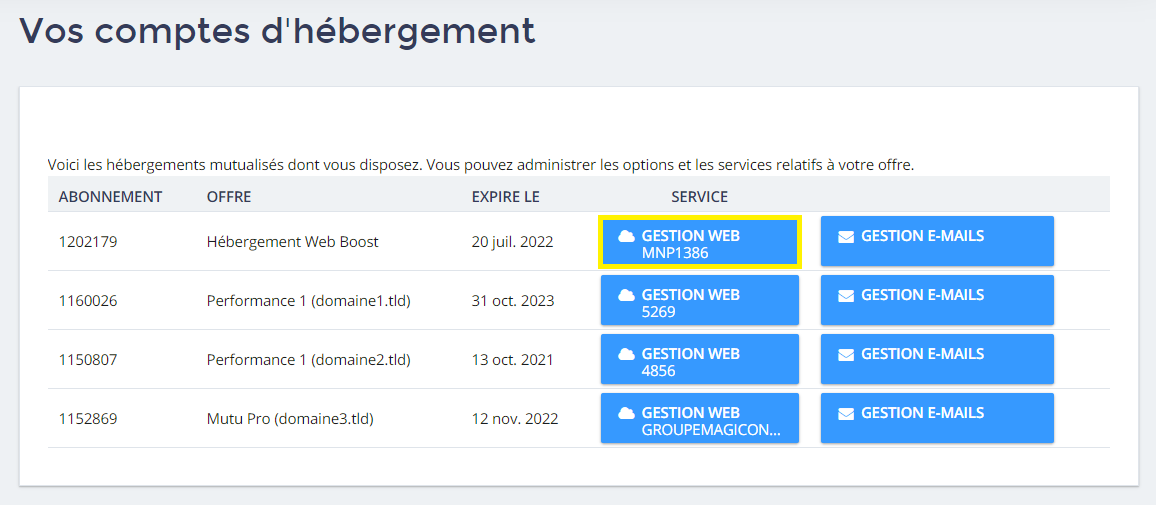
- In the section YOUR MYSQL DATABASES click on the icon of the column ACCESS.

- Set the password to access your database. If you don't know this password, follow the above procedure.
- Go to the section SQL of the PHPMyAdmin interface.
- Run the following query replacing the values with your data. Try not to put a password that is easy to guess.
- Click Sign In once again. Run down to save the changes.
